Just as we predicted, the iPhone dev team released the 1.2 Ultrasn0w tool to unlock the latest firmware 4.2.1 iOS iPhone 3G and the 3G baseband later than 13/05/2004. The trick is to flash iPhone 3G/3GS with 06.15 baseband iPad 3.2.2 update.
Note that the iPhone 4 is not yet unlocked, because it has a different baseband OS. It is important to reiterate the risks involved with using 4.2.1 unlock iOS Ultrasn0w 1.2
- Once you unlock your iPhone 3G/3GS, you can never go back from 06.15 baseband. Warranty is void and version baseband will not be hidden by Apple.
- If some future baseband comes with a critical patch, you will not be able to update, if it remains in the sequence 05.xx (again, you would not update for you want to keep your unlock anyway).
- From 3G FW 4.2.1 iPhone with 06.15 baseband, you will not be able to restore to original firmware (it will fail). Restore using custom IPSWs to keep your unlocks.
Before unlocking you need to jailbreak iPhone 4.2.1 iOS 3GS/3G on using PwnageTool 4.1.3 or 0.9.6b5 RedSn0w. The jailbreak procedure using either the tools were provided previously.
Make sure the iPhone 3G is fully charged and connected to a PC or Mac via USB through the process. Also, do not leave your SIM in the iPhone. eject it and keep aside.
Step 1: After successfully jailbreaking is complete, connect your iPhone 3G/3GS to a Wi-Fi and run Cydia.
Step 2: Go to manage menu & then select sources. Press the Change button in the upper right, then press the Add button in the upper left.
Step 3: Enter the URL http://repo666.ultrasn0w.com in the small Enter Cydia / APT URL window popup.
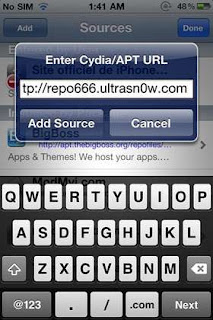 Step 4: After the ultrasn0w source gets added, tap on the ‘Return to Cydia’ option & choose repo666.ultrasn0w.com from the sources list.
Step 4: After the ultrasn0w source gets added, tap on the ‘Return to Cydia’ option & choose repo666.ultrasn0w.com from the sources list.
Step 5: Look for Ultrasn0w 1.2, select it and then tap on Install button on top right of the screen
Step 6: Wait for the ultrasn0w package to be installed and tap on Restart the Springboard.
Step 7: Insert the active SIM you wish to use on this iPhone 3G running iOS 4.2.1 with 06.15 baseband.
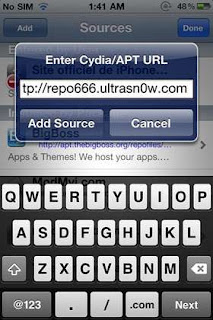 Step 4: After the ultrasn0w source gets added, tap on the ‘Return to Cydia’ option & choose repo666.ultrasn0w.com from the sources list.
Step 4: After the ultrasn0w source gets added, tap on the ‘Return to Cydia’ option & choose repo666.ultrasn0w.com from the sources list.Step 5: Look for Ultrasn0w 1.2, select it and then tap on Install button on top right of the screen
Step 6: Wait for the ultrasn0w package to be installed and tap on Restart the Springboard.
Step 7: Insert the active SIM you wish to use on this iPhone 3G running iOS 4.2.1 with 06.15 baseband.

6:47 AM




0 Responses to "Unlock iOS 4.2.1 on iPhone 3GS/3G Using UltraSn0w 1.2"
Post a Comment